Creating Bookkeeping in Excel
In creating a bookkeeping in Excel, you have the ability to log diverse types of financial exchanges involving your business bank accounts, while also managing your inventory, workforce, suppliers, and…
In creating a bookkeeping in Excel, you have the ability to log diverse types of financial exchanges involving your business bank accounts, while also managing your inventory, workforce, suppliers, and more. Utilizing Microsoft Excel for bookkeeping entails the utilization of this software to document financial transactions and data pertinent to your small enterprise.
While Excel is not commonly regarded as accounting software, it can prove to be a valuable asset in the context of small business bookkeeping. The development of Excel bookkeeping templates can streamline routine tasks, enhance efficiency, and reduce the likelihood of errors.
The essence of Excel bookkeeping lies in crafting distinct templates for various financial data categories. For instance, you can generate separate Excel spreadsheets dedicated to accounts payable, accounts receivable, employee salaries, revenue and expenditure transactions, and so forth.
Excel Bookkeeping with a Single-Entry Approach
A single-entry bookkeeping is a method used for managing an organization’s financial records. In this system, each financial transaction is represented by a single entry, typically documenting incoming or outgoing funds.
Within the framework of single-entry bookkeeping, transactions are recorded in a document often referred to as a “cash book” or journal. This document contains columns with headings like the date and description to capture transaction details.
In essence, single-entry bookkeeping revolves around documenting only one side of each transaction, in contrast to double-entry accounting, which records both debit and credit aspects.
Single-entry bookkeeping is well-suited for small businesses and works efficiently within Microsoft Excel. However, it may not be suitable for larger businesses. In such cases, a double-entry bookkeeping system becomes essential to accurately track cash flow and minimize the risk of fraud and errors.
Should your business require a double-entry accounting system, you may want to explore accounting software solutions or engage the services of an online bookkeeping service.
Here’s a guide on bookkeeping in Excel:
1. Preparing a Bookkeeping Template Sheet in Excel
If you are familiar with Excel, you can create your own bookkeeping template from scratch. Alternatively, if you’re new to Excel or its features, you can find ready-made Excel bookkeeping templates online. Once you have your templates, you can use them as a foundation for more advanced accounting tasks like generating basic financial statements, forms, receipts, and reports.
Regardless of the source, your template should consist of three essential sheets: a chart of accounts sheet, an income statement sheet, and a transactions sheet.
The chart of accounts sheet contains a list of accounts that make up your financial records, with each account representing a distinct category for transactions.
The income statement sheet displays information about your income and expenses, ultimately revealing your net income and providing a snapshot of your company’s financial health.
The transactions sheet is where you record detailed information for every business transaction, including the date, amount, description, account, and more. You can choose to keep income and expense transactions separate or consolidate them into a single sheet.
2. Customization of Chart of Accounts
To tailor your chart of accounts to your specific business needs, create reference points for categorizing transactions. Begin by listing every type of income and expense your company encounters. Then, create an account for each category, incorporating them into the chart of accounts. This categorization should typically fall into one of three groups: income, expenses, or cost of goods sold (COGS).
3. Customization of Income Statement Sheet
Your income statement sheet should align with your chart of accounts for accuracy. Each account should be segregated into income, expense, or COGS (cost of goods sold) categories. If you intend to produce monthly income statements, create 12 separate sheets, one for each month, and clearly label and specify the date range to avoid any confusion.
Pre-made templates often come with built-in formulas for automated data entry and calculations, relying on information from other sheets. Creating Excel templates from scratch requires manual formula entry or manual input of numbers, which increases the risk of errors.
4. Creating an Invoice Tracking Sheet
While not essential for basic Excel bookkeeping, a separate sheet for tracking income from invoices can enhance organization. Include invoice numbers when recording income from invoices to facilitate cross-referencing, error-checking, and prevention of duplicate entries. You can create this sheet or download a template.
5. Developing a Cash Flow Projection Sheet
Although not a mandatory step for Excel bookkeeping, some small business owners choose to create a cash flow projection sheet for monthly planning purposes. However, Excel may not be the best choice for sharing detailed cash flow statements with investors or other stakeholders. Like the invoice tracking sheet, you can create this projection sheet or find a suitable template.
6. Securely Saving the Excel File
After creating your customized Excel template and adding necessary sheets, save the file securely on your computer or drive. Given that it contains valuable information about your company’s bank accounts and financial records, ensuring its security is paramount.
Advantages of Bookkeeping in Excel
- Easy to use in performing basic tasks in the system
- User-friendly program
- Cost-effective compared to dedicated accounting software
- Offers several useful functions for transaction recording
- Has chart and graphic capabilities
- Facilitates tracking of income and expenses in bank accounts
- Enables simple computations and allows creation of financial statements
- Supports invoice tracking
Disadvantages of Bookkeeping in Excel
- Potential for errors due to manual formula entry
- Lower security compared to dedicated accounting software
- Time-consuming process
- Inability to import data from bank software for generating bank statements
- May not fit needs of big companies
Maximize the success of your business by prioritizing accurate financial information, regardless of size. Outsource bookkeeping and paperwork management with Aura Partners Singapore to save time and focus on core business operations. Contact us now!


 +65 6221 1768
+65 6221 1768


